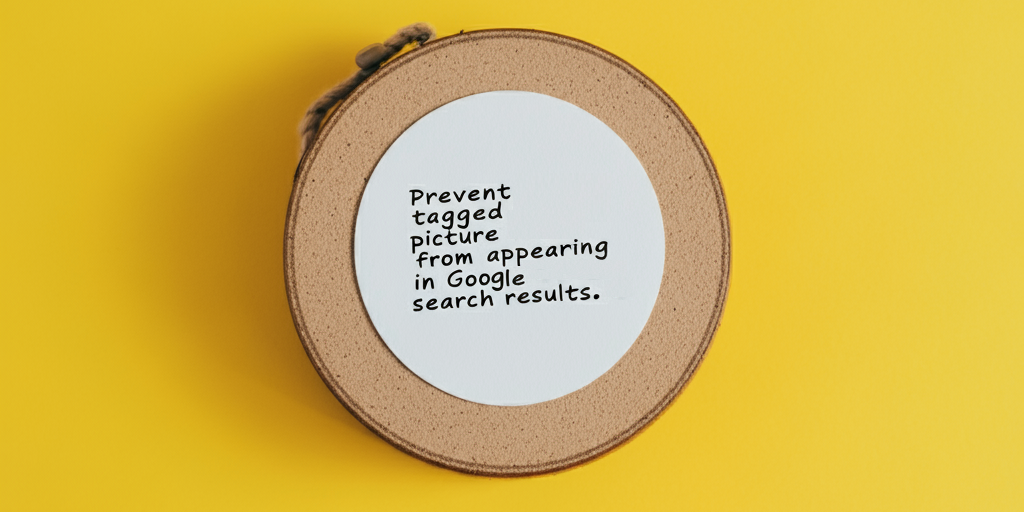How to Keep Your Tagged Pictures Private on Facebook
Do you know how to keep your tagged pictures private on Facebook? Sometimes, when someone tags you in a picture, it can show up in Google search results. This can be embarrassing, especially if the picture is not something you want to share with the world.
Why Do Tagged Pictures Show Up in Google Search Results?
When someone tags you in a picture on Facebook, it’s like they’re saying, “Hey, this is a picture of you!” And if the picture is public, it can be seen by anyone, including Google. Google is like a big computer that looks at all the information on the internet and helps people find what they’re looking for. So, if someone searches for your name, they might see the picture that you were tagged in.
How to Keep Your Tagged Pictures Private
But don’t worry, there are ways to keep your tagged pictures private. Here are some steps you can take:
-
Change Your Facebook Settings: You can change your Facebook settings to make sure that only your friends can see the pictures you’re tagged in. To do this, go to your Facebook settings and click on “Privacy”. Then, click on “Who can see your posts?” and select “Friends”.
-
Use Facebook’s Tag Review: Facebook has a feature called “Tag Review” that lets you review and approve or reject tags before they appear on your profile. To use this feature, go to your Facebook settings and click on “Timeline and Tagging”. Then, click on “Review posts you’re tagged in” and select “On”.
-
Remove Tags from Unwanted Pictures: If you’ve already been tagged in a picture and don’t want it to show up in Google search results, you can remove the tag. To do this, go to the picture and click on the three dots in the top right corner. Then, click on “Remove tag” and confirm.
-
Ask the Person Who Tagged You to Remove the Picture: If the picture is not something you want to be associated with, you can ask the person who tagged you to remove it. You can do this by commenting on the picture and asking them to take it down.
-
Use Google’s Remove Outdated Content Tool: Google has a tool that lets you request the removal of outdated or irrelevant content from search results. To use this tool, go to Google’s support page and follow the instructions.
More Tips for Keeping Your Online Information Private
If you’re serious about keeping your online information private, here are some extreme measures you can take:
-
Use a disposable device: Consider using a disposable device, such as a phone or computer, that you use for a short period of time and then discard. This can help prevent your device from being tracked or hacked.
-
Encrypt your internet traffic: Use a tool that encrypts your internet traffic, making it difficult for hackers to intercept and read your data.
-
Use a secure browser: Use a browser that is designed to protect your online activity from being tracked. This can include features such as blocking tracking scripts and encrypting your data.
-
Use a password manager with advanced security features: Use a password manager that generates and stores unique, complex passwords for each of your online accounts. Look for a password manager that offers advanced security features, such as two-factor authentication and encryption.
-
Use a secure email service that offers end-to-end encryption: Use an email service that offers end-to-end encryption, which means that only you and the recipient can read the email.
-
Use a secure messaging app that offers end-to-end encryption: Use a messaging app that offers end-to-end encryption, which means that only you and the recipient can read the message.
-
Block tracking scripts: Use a tool that blocks tracking scripts, which can help prevent your online activity from being tracked.
-
Use a secure DNS service: Use a DNS service that offers encryption, which can help prevent your online activity from being tracked.
-
Isolate your online activity: Use a tool that isolates your online activity from your main operating system, which can help prevent malware from spreading to your main operating system.
-
Use a secure operating system: Use an operating system that is designed to protect your online activity from being tracked. This can include features such as encryption and secure boot.
By taking these extreme measures, you can significantly improve your online security and protect your personal data from being exploited.
Frequently Asked Questions (FAQs)
- Q: How do I remove a tag from a picture on Facebook?
A: To remove a tag from a picture on Facebook, go to the picture and click on the three dots in the top right corner. Then, click on “Remove tag” and confirm. - Q: Can I prevent all of my Facebook pictures from showing up in Google search results?
A: Yes, you can change your Facebook settings to make sure that only your friends can see the pictures you’re tagged in. - Q: How do I use Google’s Remove Outdated Content tool?
A: To use Google’s Remove Outdated Content tool, go to Google’s support page and follow the instructions. - Q: Can I prevent tagged pictures from showing up in Google search results if I’m not the one who posted them?
A: Yes, you can ask the person who tagged you to remove the picture or use Facebook’s Tag Review feature to review and approve or reject tags before they appear on your profile.
Brought to you by Wiperts.com.