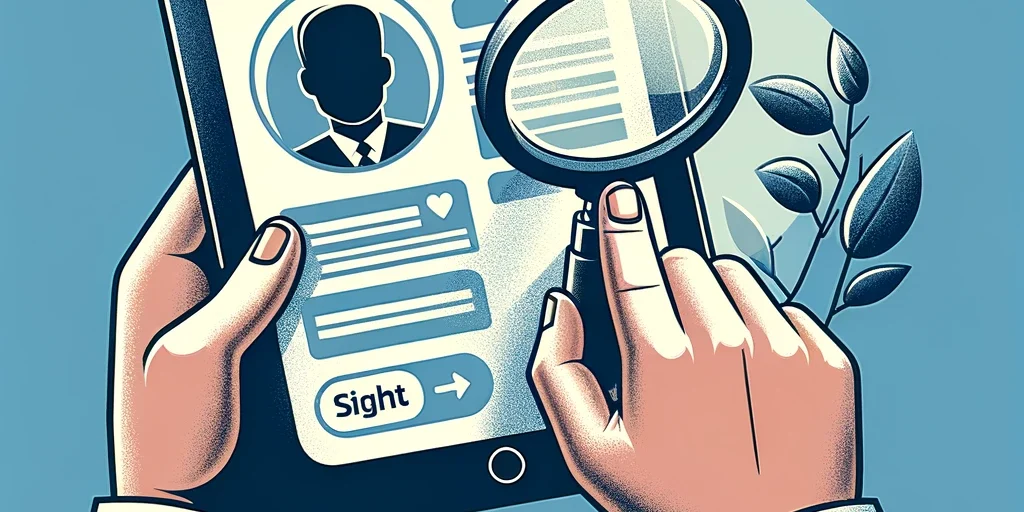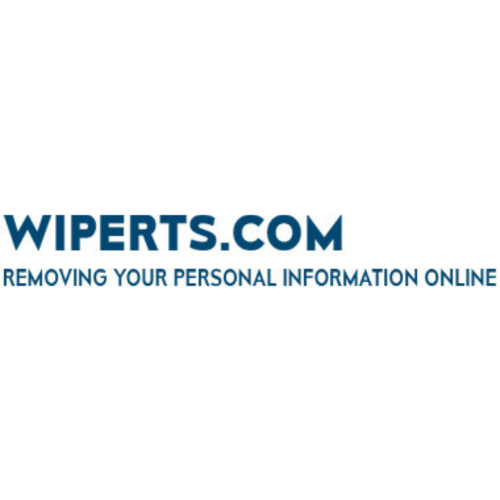Master Your Facebook Privacy in 5 Easy Steps
Gone are the days of haphazard Facebook posts visible to your grandma, your boss, and that distant high school acquaintance. It’s time to master your privacy settings and curate your online presence! Here’s your 5-step guide to Facebook privacy mastery:
Step 1: Access the Privacy Hub
Click the down arrow in the top right corner and select “Settings.” On the left, choose “Privacy.” This is your control center for all things private.
Step 2: Secure Your Future Posts
Under “Who can see your future posts?” navigate to the “Posts” setting. Pick who gets to see your brilliance: everyone, just friends, your inner circle, or even a custom list.
Step 3: Revisit the Past (Posts)
Click “Limit Past Posts” to adjust the visibility of your existing content. Make all past posts friends-only or go private, ensuring even old photos don’t haunt you.
Step 4: Guard Your Personal Info
Click “Who can see your personal information?” Choose who sees your email, phone number, and other details. Public? Friends only? Your call! Remember, less is often more.
Step 5: Filter Friend Requests and Profile Visibility
Under “Who can send you friend requests?” and “Who can look me up?” decide who gets the privilege of befriending or finding you. Friends only? Friends of friends? You control the gate!
Bonus Tip: Regularly review and update your settings. Privacy landscapes evolve, so revisit this control center periodically. Remember, empowered privacy is happy privacy!
By following these simple steps, you can transform your Facebook into a secure haven for sharing with the right people. Take control, curate your online persona, and enjoy the peace of mind of knowing your information is yours to share, not theirs to stumble upon. Happy Facebooking, the secure way!